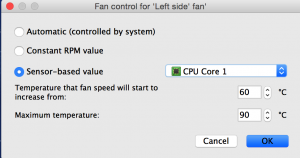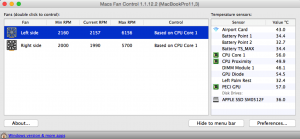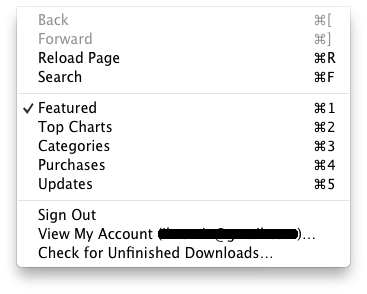Symptom(s): Your Macbook Pro or Macbook Air laptop is overheating and is hot to the touch. Your operating system begins to show signs of slowness and becomes sluggish over time.
Resolution:
The default fan control settings on the macbook are set to where it activates when it reaches a certain CPU temperature. To maximize battery power, the fan only activates with the default CPU temperatures that Apple has preset. The CPU temperature (in my opinion) is set too high by default and causes the macbook laptop to overheat and affects the performance. To remedy this, we can install an application called Macs Fan Control.
These are the values I personally set on my Macbook to give me optimum performance and good temperatures:
Sensor-based value: CPU Core 1
Minimum temperature: 60 C degrees
Maximum Temperature: 90 C degrees
If you have more than one fan, set the values exactly the same for the other fan as well.
With these settings, once the Macbook CPU temperature hits 60 degrees celcius, the fan will activate with the minimum set RPM and gradually increases as the CPU temperature increases. When the CPU temperature hits 90 degrees celcius, it will activate the maximum RPM allowable by the fan to actively cool down the CPU temperature. Once the CPU temperatures falls below 60 C degrees, the fan will stop spinning completely.
The con here is that the fan will activate at a lower set temperature and makes fan noises. You may also see battery life decrease more frequently. Having the power AC cord plugged in will remedy this and recommended for optimum performance.