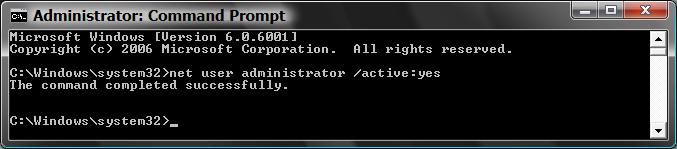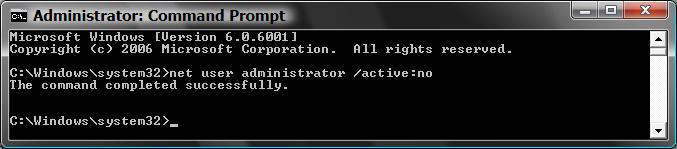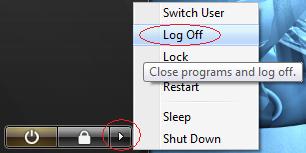Enable or Disable Administrator Account in Windows
Asked by: egadgets4me 0 views Windows, Windows 7, Windows 8, Windows Vista, Windows XP
1. Run command as administrator (Safe Mode or Startup Repair preferred)
To Enable the Hidden Built-In Administrator Account
2. In the elevated command prompt, type the command in bold below and press Enter. (See screenshot below)
net user administrator /active:yes
To Disable the Hidden Built-in Administrator Account
WARNING: Make sure you are not logged into the built-in Administrator account when trying to disable it. You must be logged into a normal administrator account to do this instead. It will not work if you try to disable the built-in Administrator account while you are still logged on to it.
2. In the elevated command prompt, type the command in bold below and press Enter. (See screenshot below)
net user administrator /active:no
3. You will get the message, The command completed successfully. If not, repeat the step.
4. Close the elevated command prompt.
5. Log off (in Start Menu) and you will see your new built-in Administrator account next to your current account(s).
6. Click on the new Administrator account display picture icon and log on to it.
7. You should create an account for this account for better security.
8. You will then need to set up it’s desktop preferences like any other account.