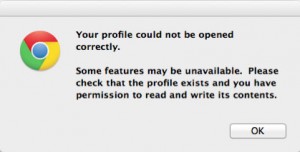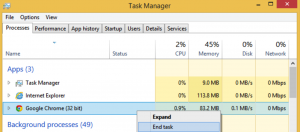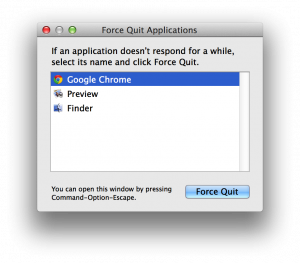Symptom(s): Every time you launch Google Chrome, these message(s) shows up:
“Your profile cannot be used because it is from a newer version of Google Chrome. Some features may be unavailable. Please specify a different profile directory or use a newer version of chrome.”
“Your profile could not be opened correctly. Some features may be unavailable. Please check that the profile exists and you have permission to read and write its contents.
Resolution: These errors occur because you have logged into more than one version of Google Chrome with the same google account, whether it was on another operating system or another computer, and there was a compatibility issue with syncing your profile. On the operating system that you are receiving the message above you must:
1. Close all Google Chrome windows or end chrome.exe in task manager
- On Windows (cltr+alt+delete)
- On Mac (command+option+esc)
2. Navigate to Google Chrome’s User Data folder (remember to replace Your_User_Name)
- On Windows XP:
%homepath%\local settings\Application Data\Google\Chrome\User Data\
- On Windows Vista, 7 or 8:
%homepath%\appdata\local\Google\Chrome\User Data\Default
- On Mac OS X:
~/Library/Application Support/Google/Chrome/
- On Linux:
~/.config/google-chrome/Default
2. Delete these two files
Web Data Web Data-journal
4. Start Google Chrome browser and the message should disappear. You can now log back into your Google account and the profile should sync correctly.
5. If problem persists, uninstall Google Chrome and install the same version of Google Chrome that is running on the other operating system and repeat steps 1-4.