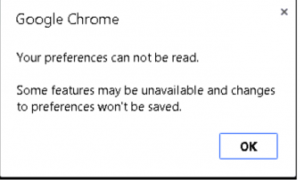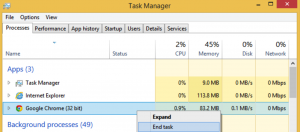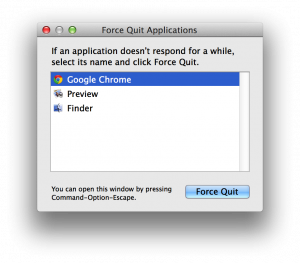Symptom(s): Every time you launch Google Chrome, these message(s) shows up:
“Your preferences can not be read.
Some features may be unavailable and changes to preferences won’t be saved.”
Resolution: On the operating system that you are receiving the message above you must:
1. Close all Google Chrome windows or end chrome.exe in task manager
- On Windows (cltr+alt+delete)
- On Mac (command+option+esc)
2. Find Google Chrome’s User Default folder (remember to replace Your_User_Name)
- On Windows XP:
%homepath%\local settings\Application Data\Google\Chrome\User Data\
- On Windows Vista, 7 or 8:
%homepath%\appdata\local\Google\Chrome\User Data\
- On Mac OS X:
~/Library/Application Support/Google/Chrome/
- On Linux:
~/.config/google-chrome/
2. Rename the folder “Default” to “Default_orig”
4. Start Google Chrome browser and the message should disappear because Chrome will create a new Default directory. You can now log back into your Google account and the profile should sync correctly. If you so choose, delete the original Default directory that you renamed.
5. If problem persists, uninstall Google Chrome and install the same version of Google Chrome that is running on the other operating system and repeat steps 1-4.