1. At the top left hand corner, click on the apple logo icon to bring up the main menu
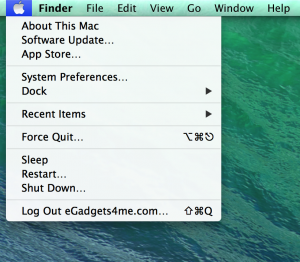
2. Select “System Preferences” from the menu
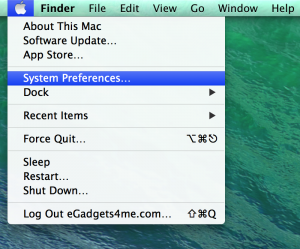
3. Select “Users & Groups” in System Preferences
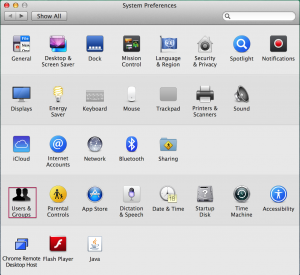
4. Select or highlight your username on the left menu
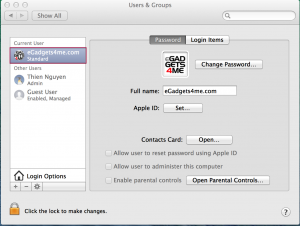
5. Click on “Login Items” on the tab menu on the right side
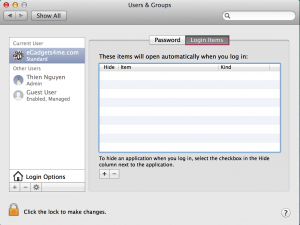
6. Click on the “+” symbol at the bottom
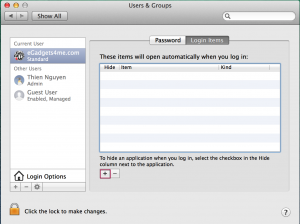
7. A window will open, prompting you to select an application or file
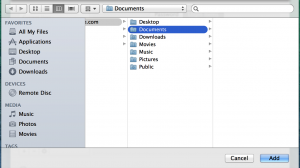
8. Choose a application or file you want OSX to launch at startup and click “add” at the bottom (in my case: Snip application)
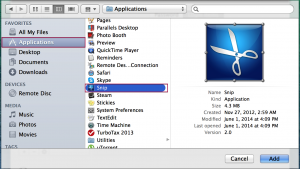
9. Verify the application or file has been added into the “Login Items” list.
Close or exit out of “Users & Groups” once you are done.
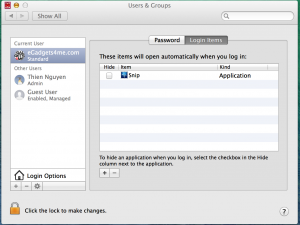
10. Try to sign off or log back in and the application or file you have added will automatically launch at startup!


